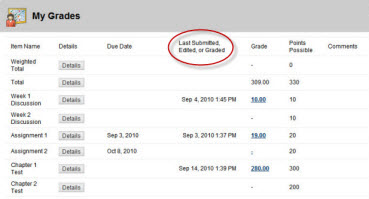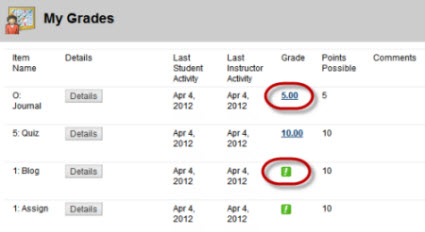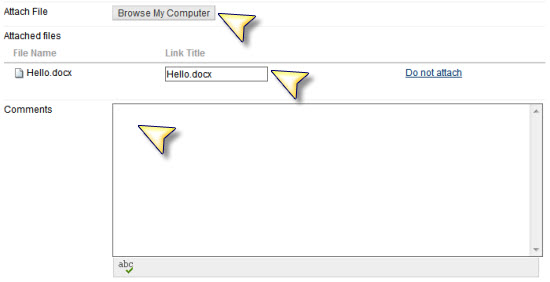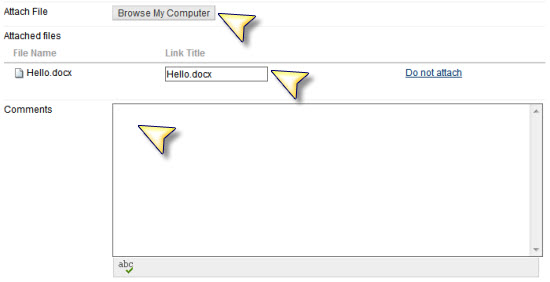< Back to Blackboard
Assignments
Bb Video tutorial: Submitting Assignments
- Submitting Assignments - (Click the title link to open the video) This video demonstrates how to submit assignments in Blackboard.
How do I know my assignment has been submitted?
There are two ways to check if your assignment has been submitted.
- After you click Submit, you will see a message:
- Go to My Grades and look in the Last Submitted, Edited, or Graded column. This column displays the date a student submitted the item or the instructor graded or returned the item.
How do I know if my assignment or test has been graded?
Go to
My Grades and check the
Grade column. If the assignment or test has been graded, the grade is a link to the submission and instructor feedback. If it has not yet been graded, an icon/symbol shows the item’s status.
How do I submit an assignment?
- Navigate to your assignment in the course.
- Click the title link of the assignment. The Upload Assignment page appears.
- Complete the Submission field if necessary.
- Click 'Browse My Computer, select a file to attach, and click Open.
- Complete the Comments field if necessary.
- Click Submit' when the page is complete.
My assignment is saved on my computer, how do I submit the assignment?
- Click the title link of the assignment.
- Click My Computer, select the document, click Open. The document will appear as a link above the Add Attachments button. To add another attachment follow the same steps.
- Add Comments if needed. When you are ready to submit the assignment, click Submit. Select OK. You will see a confirmation that you have submitted your assignment. Select OK to navigate away from the page. Once you submit the assignment you cannot undo the action.
Common Issues
The acceptable file formats for assignments are
.doc, .docx, ,xls, or .rtf. Blackboard does not recognize WordPerfect, do not submit assignments saved in WordPerfect.
Why can’t my professor open the assignment I submitted?
Most likely, the file format or filename is not recognized in Blackboard. Blackboard requires submitted documents be Microsoft Word (.doc, .docx), Excel (.xls, .xlsx), PowerPoint (.ppt), Adobe PDF (.pdf), or rich text format (.rtf). Blackboard does not recognize WordPerfect, do not submit assignments saved in WordPerfect.
When naming assignments to submit to Blackboard, follow these guidelines:
- Upper and lower case letters (A B C a b c…)
- Numbers
- Underscore or hyphen
When naming documents, avoid the following:
- Special characters (! @ # $ % ^ & * )
- Spaces in the title
- Long filenames
When I click on the Syllabus or another document in the course, I don’t see anything.
This happens occasionally when Internet Explorer blocks a site from downloading files to your computer. Should this happen, click in the yellow security bar at the top of the page and select Download File.... You may get kicked out of the Blackboard and will have to sign in again. Once you go through this process this should not happen again.
 Blackboard
Blackboard