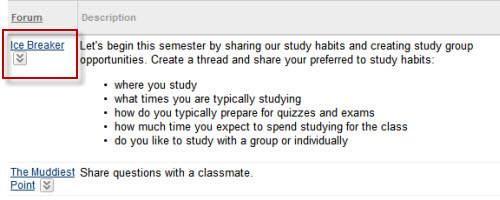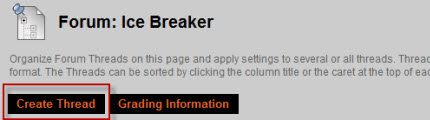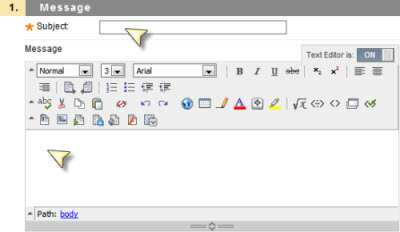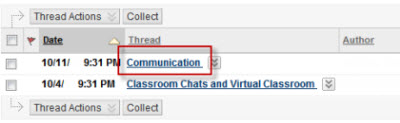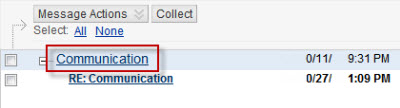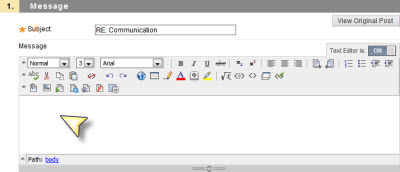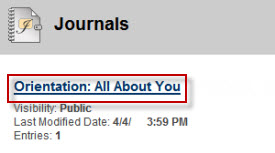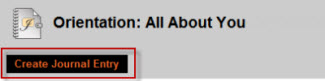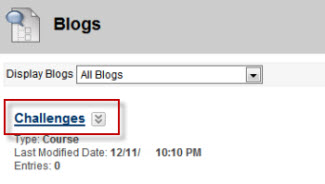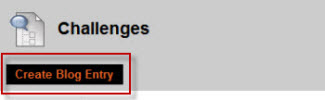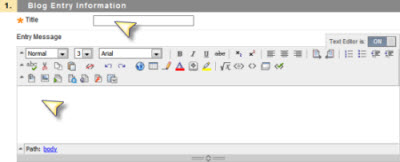< Back to Blackboard
Discussion Forum
Bb Video tutorial: Creating a Discussion Board Post
Bb Video tutorial: Creating a New Discussion Thread
Bb Video tutorial: Organizing Discussion Board Posts
How do I create a thread in a discussion?
Follow these steps to create a thread.
- Click the title link of a discussion forum.
- Click Create Thread.
- Enter a Subject and a Message.
- If you want to attach a file, click Browse My Computer, select your file, and click Open.
- Click Submit to create the thread or click Save Draft to store a draft of the post.
Note: Students can only create a thread in a forum when the instructor has set the forum to be graded.
Bb Video tutorial: Viewing Discussion Board Grades
How do I reply to a post?
Follow these steps to reply to a post.
- Click the title link of the discussion thread.
- Click the title link of the the post.
- Click Reply.
- Enter a Message.
- If you want to attach a file, click Browse My Computer, select your file, and click Open.
- Click Submit to finish your reply post or click Save Draft to store a draft of the post.
How can I subscribe to a discussion thread?
Students can subscribe to a Discussion Board Forum or a specific thread within a Forum. When a new post or reply is added to a Forum or thread, the subscriber receives an email message. Open a thread from the Discussion Forum and follow these steps to subscribe:
- Select the top-level message in the thread.
- Click Thread Actions menu list and select Subscribe. A subscription icon appears next to the Thread title.
Note: The course instructor allows students to subscribe to threads or forums.
How can I unsubscribe to a discussion thread?
Open a thread and follow these steps to unsubscribe:
- Select the top-level message in the thread.
- Click Thread Actions menu list and select Unsubscribe. The subscription icon disappears from view.
I saved a post I was working on in the Discussion Board, and now I can't find it. Where did it go?
When you create a post in the Discussion Board and click
Save Draft (as opposed to the Submit button), your post will be saved as a draft and won’t be visible to others. Unfortunately, if you are in List View, you won't be able to see it either. To find it, you'll need to go into a forum on the discussion board and select
Tree View in the upper-right corner of the discussion forum.
Journals
How do I create a journal entry?
Follow these steps to create a journal entry.
- To create a journal entry, click the journal title.
- Click Create Journal Entry.
- Enter a Title and Message.
- To attach a file, click Browse My Computer, select your file, and click Open.
- Click Post Entry to finish your entry or click Save Entry as Draft to save as a draft for later.
Blogs
Bb Video tutorial: Creating a Blog Entry
- Creating a Blog Entry - (Click the title link to open the video) This video demonstrates how to create a blog entry in Blackboard.
How do I create a blog entry?
Follow these steps to create a blog entry:
- To create a blog, click the blog title.
- Click Create Blog Entry.
- Enter a Title and Message.
- To attach a file, click Browse My Computer, select your file, and click Open.
- Click Post Entry to finish your entry or click Save Entry as Draft to store a draft.
Follow these step to add a comment to a blog:
- To add a comment to a blog, click Comment below the blog entry.
- Type comment.
- Click Add.
Wikis
Bb Video tutorial: Creating and Editing a Wiki Page
Bb Video tutorial: Linking Wiki Pages
- Linking Wiki Pages - (Click the title link to open the video) This video demonstrates how to link wiki pages in Blackboard.
Bb Video tutorial: Viewing My Contribution to a Wiki
 Blackboard
Blackboard