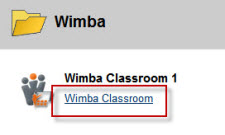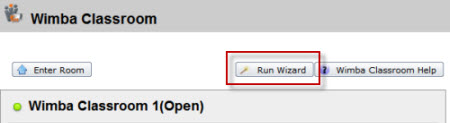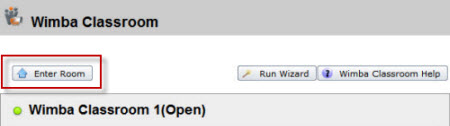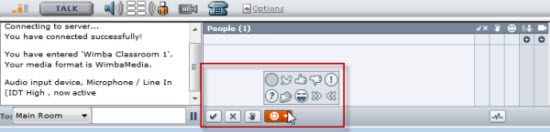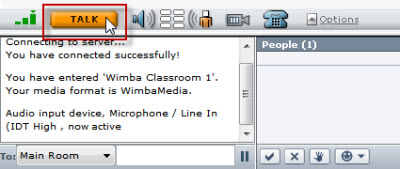< Back to Blackboard
Wimba
How do I participate in Wimba?
What you need...
- Cable or DSL connection is preferred. A dial-up internet connection is not recommended.
- A headset with microphone or at minimum, speakers.
- Some instructors will recommend a Webcam for Wimba sessions, this is optional
How do I participate in Wimba?
- Before you sign on to Wimba, turn off/disable the popup blockers.
- For Internet Explorer, select Tools from the Menu Bar, select Pop-up Blocker, and select Turn Off Pop-up Blocker.
- For Firefox, select Tools from the Menu Bar and select Options.... Select Content from the icon menu bar and uncheck the box next to Block pop-up windows.
- Go to your course in Blackboard.
- Select Wimba Classroom from the course menu or select the Wimba Classroom link.
- If this is your first time using Wimba, click Run Wizard and follow the instructions provided by the SetUp Wizard. Click Finished! when done.
- Select the Enter Room button.
- You are now in the room and you should hear a series of clicks and a tone to let you know your speakers are working.
Once you are in the room:
- You should be able to hear the presenter speak.
- You may be asked to press the check mark as a yes, or the X as a no. You might be asked to raise your hand or display an emoticon. These buttons are located at the bottom middle of the window underneath the list of participant names.
- If you are using a microphone, you will need to click and hold down the TALK button to be heard.
How do I find a Wimba archive?
- Go to your course in Blackboard.
- Click the Wimba Classroom link on the course menu.
- Under Online Wimba Sessions click Wimba Classroom.
- Select the Online Wimba Session you want to review.
- Click Enter Archive.
- When you reach the end of the archived session, close the session by clicking the Exit button or the X in the upper corner.
I'm having difficulty using the Wimba, what can I do?
The Wimba Classroom Tools suite is a third party software package that AUM licenses annually. As part of our contract, Wimba provides 24 hour, seven day a week training and technical support.
- Email: technicalsupport@wimba.com
- Web site: Wimba.com
 Blackboard
Blackboard