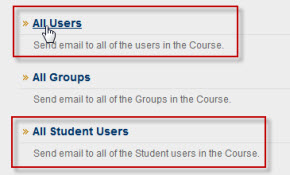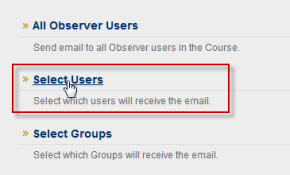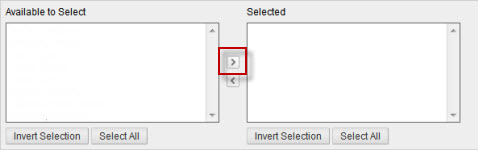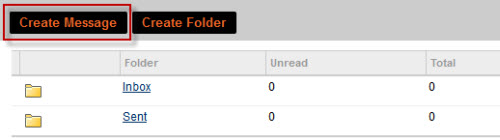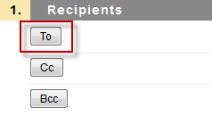< Back to Blackboard
Email and Messages
How do I send an email to the class?
- Click Email on the Course Menu.
- Click one of the options listed on the page. For example, All Users or All Student Users.
- Type the Subject.
- Type the Message.
- If adding an attachment, click Attach a file. Select Browse. Select the desired document and click Open.
- Click Submit.
Note: You cannot send email to anyone who is not a member of the Blackboard course.
How do I send an email to an individual?
- Click Email on the Course Menu.
- Click Select Users.
- Select the individual from the Items to Select list.
- Click the > arrow button to move name to list of Selected Items.
- Type the Subject.
- Type the Message.
- If adding an attachment, click Attach a file. Select Browse. Select the desired document and click Open.
- Click Submit.
Note: You can send an email only to class members of the course.
How do I send a message?
- Click Messages on the Course Menu.
- Click Create Message.
- Click the To button.
- Select the individual from the Items to Select list.
- Click the > arrow button to move name to list of Selected Items.
- If you want to send a copy or blind copy of the message click the Cc or Bcc button and select names.
- Type the Subject.
- Type the Message.
- Click Submit.
 Blackboard
Blackboard